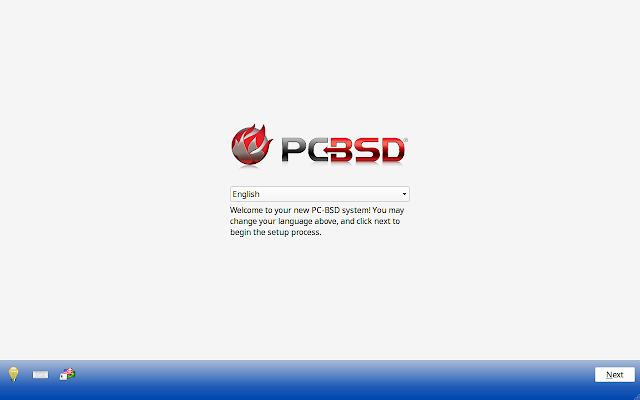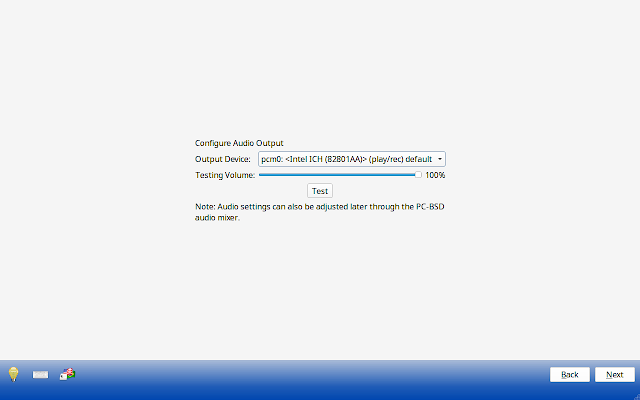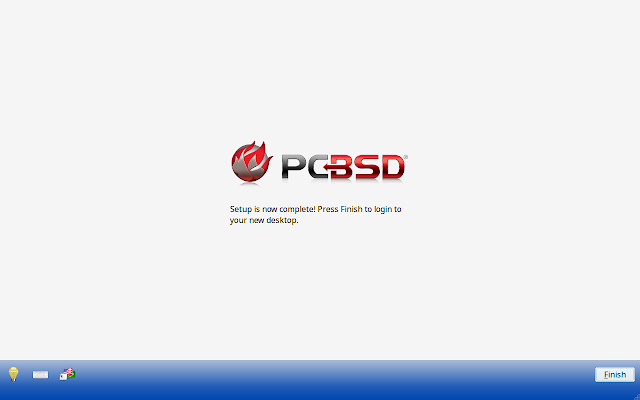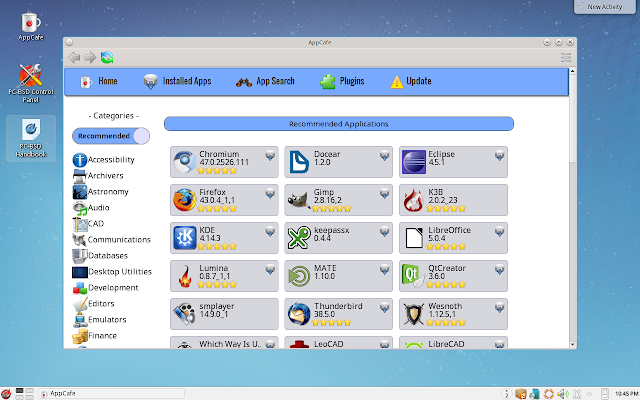PC-BSD is a user friendly, open source BSD distribution based on FreeBSD. In addition to all features of FreeBSD, PC-BSD provides a user friendly interface. It is very straight forward to install, use and configure. In addition to regular desktop environments like GNOME, KDE, Cinnamon, MATE ..etc it comes with a in house built desktop environment called Lumina Desktop.
In this post, I would like to share a few screens of PC-BSD 10.2-RELEASE, which was announced in august of 2015. These screenshots are taken by importing PC-BSD 10.2 Virual Disk Image on VirtualBox. In a real environment, things may differ slightly. Also, in advance, I prefer to disclose that PC-BSD is first BSD distribution that I'm exploring.
PC-BSD boot screen is just black screen showing different process happening during boot process. It does not show any graphical animations or anything like that. In fact this is fare if user care about performance instead of fancy look.
Just after completing boot process, PC-BSD asks to confirm auto detected screen resolution. I had a different resolution from auto detected configuration. So I chose No at this screen.
After disagreeing with auto detected screen resolution, PC-BSD opens display settings window which offers a variety of resolutions to choose from. After applying actual screen resolution, graphical session was restarted. Even though it showed a failed message, new resolution was applied successfully.
Once resolution is set, PC-BSD opens a full screen initial configuration window. At the very beginning it displays welcome message and asks for default system language.
In next screen, PC-BSD asks to select timezone, and provide system information like host name and domain name.
Then PC-BSD asks to configure root password, password used for performing administrative tasks.
Next window is about creating a new user. It asks for information like Name, user name, password. A default user id 1001 is selected and it is the lowest user id that we can select.
Then PC-BSD asks to select audio device. May be because I'm running in a virtual environment, this option did n't work for me.
In next window PC-BSD offer option to tweak some system services. This includes disabling ipv6 and enabling ssh.
That's all from initial configurations. PC-BSD shows a message conveying end of initial configurations.
PC-BSD login screen is something that looks odd. It has a very small input section at the center of screen. PC-BSD virual disk image provides desktop options to choose from, KDE and Fluxbox. This was surprising for me. Because I was expecting Lumina Desktop as default desktop environment. Among the options, I chose to continue with KDE desktop.
PC-BSD Desktop loading screen is just a typical KDE one. There is no difference other than a PC-BSD wall paper.
When we log in to desktop for the first time, PC-BSD launches a wizard, which will guide us through different components of PC-BSD desktop.
PC-BSD is using a slightly customized version of KDE desktop. It has a traditional desktop with icons on it, as different from icons on a widget in default KDE environment. Also task bar has a slightly different appearance and it is configured to have icons customized for PC-BSD. PC-BSD 10.2-RELEASE comes with KDE Desktop 4.11.
PC-BSD main menu is a typical KDE one. Only difference is presence of PC-BSD specific applications.
PC-BSD about screen displays different aspects of current installation.
PC-BSD is using Dolphin as default desktop environment and it uses default oxygen theme.
When most of the KDE distributions are shipped with Firefox as default web browser, PC-BSD is using Konqueror as default web browser.
Konsole - KDE Terminal emulator application running on PC-BSD
PC-BSD is configured to support commonly used mutlimedia formats. Above screen depicts SMPlayer playing a video file in PC-BSD. VLC media player is also shipped with PC-BSD default installation.
PC-BSD has a central control center which provide a common location to look for different configuration options.
PC-BSD provides a default application manager, AppCafe for managing application installation. When we open AppCafe for the first time, it shows a system updating message.
When update process is completed AppCafe displays a wide variety of applications. There are several categories to choose from.
The odd thing I observed about AppCafe is that, it provides different versions of same software. For instance, it lists firefox versions 38, 40 and 43. However, it does not include latest available version of Firefox.
I chose to install Firefox from list. But after a few seconds, it showed failed to install error message. And log was something like above. In a second attempt, I tried to install Codeblock and it was installed successfully.
Codeblock running on PC-BSD. Though it has nothing to do in a screenshot tour, it is included here to show a user installed application running on PC-BSD
PC-BSD shutdown option is same as any KDE distribution. It provide options to log out of session, lock screen, restart and shutdown system.
In this post, I would like to share a few screens of PC-BSD 10.2-RELEASE, which was announced in august of 2015. These screenshots are taken by importing PC-BSD 10.2 Virual Disk Image on VirtualBox. In a real environment, things may differ slightly. Also, in advance, I prefer to disclose that PC-BSD is first BSD distribution that I'm exploring.
PC-BSD boot screen is just black screen showing different process happening during boot process. It does not show any graphical animations or anything like that. In fact this is fare if user care about performance instead of fancy look.
Just after completing boot process, PC-BSD asks to confirm auto detected screen resolution. I had a different resolution from auto detected configuration. So I chose No at this screen.
After disagreeing with auto detected screen resolution, PC-BSD opens display settings window which offers a variety of resolutions to choose from. After applying actual screen resolution, graphical session was restarted. Even though it showed a failed message, new resolution was applied successfully.
Once resolution is set, PC-BSD opens a full screen initial configuration window. At the very beginning it displays welcome message and asks for default system language.
In next screen, PC-BSD asks to select timezone, and provide system information like host name and domain name.
Then PC-BSD asks to configure root password, password used for performing administrative tasks.
Next window is about creating a new user. It asks for information like Name, user name, password. A default user id 1001 is selected and it is the lowest user id that we can select.
Then PC-BSD asks to select audio device. May be because I'm running in a virtual environment, this option did n't work for me.
In next window PC-BSD offer option to tweak some system services. This includes disabling ipv6 and enabling ssh.
That's all from initial configurations. PC-BSD shows a message conveying end of initial configurations.
PC-BSD login screen is something that looks odd. It has a very small input section at the center of screen. PC-BSD virual disk image provides desktop options to choose from, KDE and Fluxbox. This was surprising for me. Because I was expecting Lumina Desktop as default desktop environment. Among the options, I chose to continue with KDE desktop.
PC-BSD Desktop loading screen is just a typical KDE one. There is no difference other than a PC-BSD wall paper.
When we log in to desktop for the first time, PC-BSD launches a wizard, which will guide us through different components of PC-BSD desktop.
PC-BSD is using a slightly customized version of KDE desktop. It has a traditional desktop with icons on it, as different from icons on a widget in default KDE environment. Also task bar has a slightly different appearance and it is configured to have icons customized for PC-BSD. PC-BSD 10.2-RELEASE comes with KDE Desktop 4.11.
PC-BSD main menu is a typical KDE one. Only difference is presence of PC-BSD specific applications.
PC-BSD about screen displays different aspects of current installation.
PC-BSD is using Dolphin as default desktop environment and it uses default oxygen theme.
When most of the KDE distributions are shipped with Firefox as default web browser, PC-BSD is using Konqueror as default web browser.
Konsole - KDE Terminal emulator application running on PC-BSD
PC-BSD is configured to support commonly used mutlimedia formats. Above screen depicts SMPlayer playing a video file in PC-BSD. VLC media player is also shipped with PC-BSD default installation.
PC-BSD has a central control center which provide a common location to look for different configuration options.
PC-BSD provides a default application manager, AppCafe for managing application installation. When we open AppCafe for the first time, it shows a system updating message.
When update process is completed AppCafe displays a wide variety of applications. There are several categories to choose from.
The odd thing I observed about AppCafe is that, it provides different versions of same software. For instance, it lists firefox versions 38, 40 and 43. However, it does not include latest available version of Firefox.
I chose to install Firefox from list. But after a few seconds, it showed failed to install error message. And log was something like above. In a second attempt, I tried to install Codeblock and it was installed successfully.
Codeblock running on PC-BSD. Though it has nothing to do in a screenshot tour, it is included here to show a user installed application running on PC-BSD
PC-BSD shutdown option is same as any KDE distribution. It provide options to log out of session, lock screen, restart and shutdown system.
Final Impression
I have already mentioned that PC-BSD 10.2-RELEASE is first BSD distribution that I'm exploring. I used to believe that comparing to Linux distributions BSD distributions are hard to use. But PC-BSD completely changed my mind set. It follows a straight forward approach and it keeps a balance between performance and professional look. I often felt KDE as a heavy desktop. But in PC-BSD my experience was different.
As a downside, I'm not happy with AppCafe, application manager included in PC-BSD. Though it has a wide range of software packages to choose from, installation process is not that user friendly. Also there is no proper way to show installation progress and status.
In conclusion, I would say that PC-BSD 10.2-RELEASE a BSD distribution that is worth to try if you are looking for a good balance between professional look and performance.