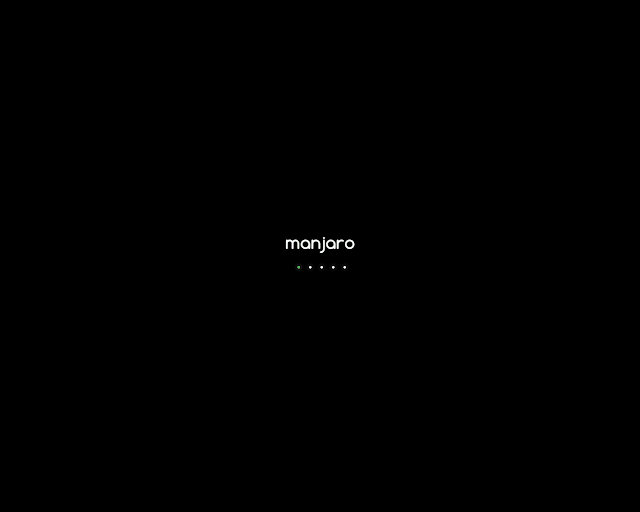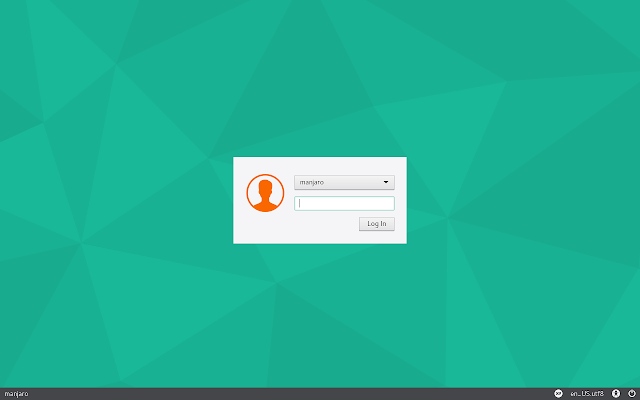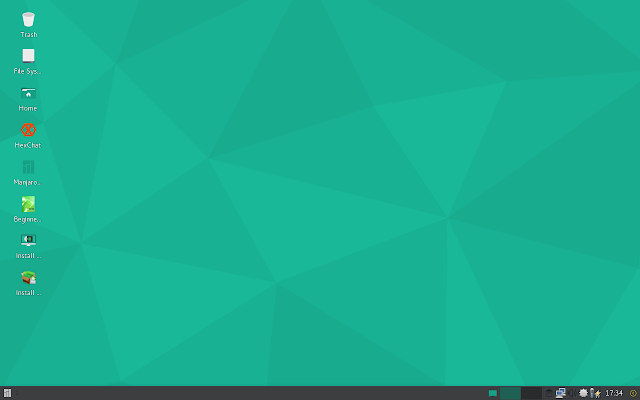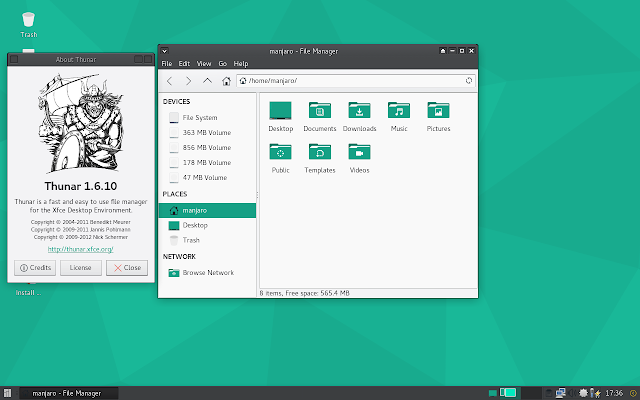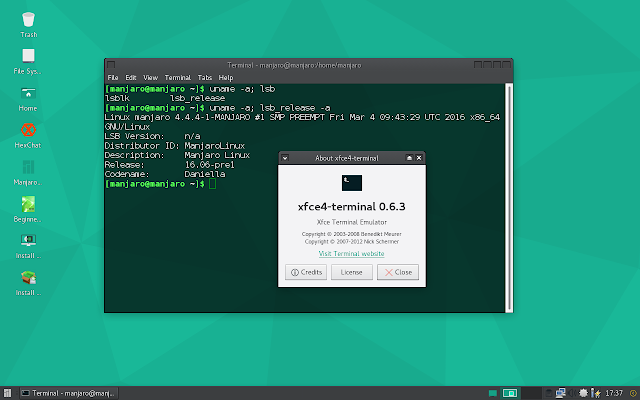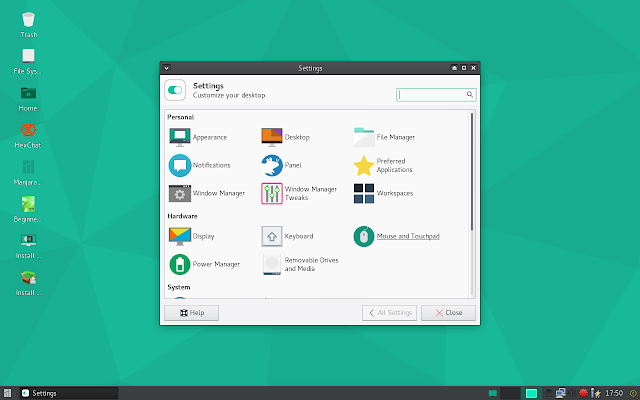Manjaro is an Arch based rolling GNU/Linux distribution that combines powerful base of Arch Linux with simplicity and beauty. Recently Manjaro team announced availability of Manjaro 16.06 Preview 1, early preview of upcoming stable release Manjaro 16.06 Daniella.
The 'original Manjaro' comes in two flavors. KDE edition and Xfce edition. I'm considering XFCE edition for this screenshot tour. I may go through KDE edition later. These screenshots are taken inside VirtualBox.
Just after running from live media, Manjaro shows welcome message in different language. This is a common feature in all Manjaro distributions.
Manjaro offers two options to boot. Default one is boot without any proprietary drivers. We may also choose to boot with proprietary drivers. This screen also facilitate selection of language, screen resolution ..etc
Manjaro boot screen is a simple one. Instead of showing some text messages, it is showing a graphical screen. However it is not that resource consuming.
Manjaro has a fairly minimal login window. I think, it is LightDM. I'm not sure. If you are booting directly from installation media, you won't be shown this window. I logged out from default session to capture this screen. Both default user name and password is manjaro.
On loading desktop, Manjaro shows a welcome window which contains links to various documentations, support forums..etc. We can also directly launch installer from this window.
Completely loaded Manjaro Desktop is a compact one. It has tiny icons on Desktop and a traditional looking panel on bottom of screen. Manjaro comes with Xfce 4.12, latest stable release of Xfce desktop available so far.
Instead of default menu coming with Xfce, Manjaro uses whisker menu - a more functional menu developed for Xfce desktop. It lists applications in different categories and also has provision to search for applications.
Manjaro 16.06 Preview 1 comes with Thunar 1.6.10 as default file manager. It has very compact theme and flat icons.
xfce4-terminal 0.6.3 is default terminal emulator installed in Manjaro 16.06 preview 1.
Even though Manjaro Xfce is supposed to be a lightweight operating system, it is coming with Mozilla Firefox. This is not a bad choice. Because in terms of functionality other lightweight browsers are far behind Mozilla Firefox.
Manjaro uses pacmac as a graphical front end for package management. Pacmac 3.2.0-1 is used in Manjaro 16.06 Preview 1.
Manjaro is pre-configured to support common multimedia formats and hence that much less burden for newbies. VLC is default media player in Manjaro.
LibreOffice 5 is default office suite installed in Manjaro. Again this is not expected from a distribution like Manjaro Xfce which is supposed to be a lightweight distribution.
Manjaro has arranged different configuration options in two ways. First one is all configuration options are listed as sub items in whisker menu. Secondly a graphical window which gathers all configurations options.
In Manjaro Xfce, we can log out system either using whisker menu or using icon given on bottom right corner of screen.
The 'original Manjaro' comes in two flavors. KDE edition and Xfce edition. I'm considering XFCE edition for this screenshot tour. I may go through KDE edition later. These screenshots are taken inside VirtualBox.
Just after running from live media, Manjaro shows welcome message in different language. This is a common feature in all Manjaro distributions.
Manjaro offers two options to boot. Default one is boot without any proprietary drivers. We may also choose to boot with proprietary drivers. This screen also facilitate selection of language, screen resolution ..etc
Manjaro boot screen is a simple one. Instead of showing some text messages, it is showing a graphical screen. However it is not that resource consuming.
Manjaro has a fairly minimal login window. I think, it is LightDM. I'm not sure. If you are booting directly from installation media, you won't be shown this window. I logged out from default session to capture this screen. Both default user name and password is manjaro.
On loading desktop, Manjaro shows a welcome window which contains links to various documentations, support forums..etc. We can also directly launch installer from this window.
Completely loaded Manjaro Desktop is a compact one. It has tiny icons on Desktop and a traditional looking panel on bottom of screen. Manjaro comes with Xfce 4.12, latest stable release of Xfce desktop available so far.
Instead of default menu coming with Xfce, Manjaro uses whisker menu - a more functional menu developed for Xfce desktop. It lists applications in different categories and also has provision to search for applications.
Manjaro 16.06 Preview 1 comes with Thunar 1.6.10 as default file manager. It has very compact theme and flat icons.
xfce4-terminal 0.6.3 is default terminal emulator installed in Manjaro 16.06 preview 1.
Even though Manjaro Xfce is supposed to be a lightweight operating system, it is coming with Mozilla Firefox. This is not a bad choice. Because in terms of functionality other lightweight browsers are far behind Mozilla Firefox.
Manjaro uses pacmac as a graphical front end for package management. Pacmac 3.2.0-1 is used in Manjaro 16.06 Preview 1.
Manjaro is pre-configured to support common multimedia formats and hence that much less burden for newbies. VLC is default media player in Manjaro.
LibreOffice 5 is default office suite installed in Manjaro. Again this is not expected from a distribution like Manjaro Xfce which is supposed to be a lightweight distribution.
Manjaro has arranged different configuration options in two ways. First one is all configuration options are listed as sub items in whisker menu. Secondly a graphical window which gathers all configurations options.
In Manjaro Xfce, we can log out system either using whisker menu or using icon given on bottom right corner of screen.
Final Impression
Manjaro is well known for it's powerful arch base, diverse options and broad user base. Manjaro 16.06 Preview 1, the distribution that I explored in this tour is able to provide smooth performance. And I have n't faced any problem during my experiments. Even though it is using Xfce - a lightweight desktop environment, it has a good collection of software packages such as Mozilla Firefox, LibreOffice, VLC Media player etc.