deepin (formerly Deepin) is a Debian unstable based elegant, usable, stable GNU/Linux distribution from China. It features a responsive, elegant, smoothly functioning desktop environment, which is popularly known as deepin desktop. Additionally deepin is shipped with several in house applications such as Deepin Store, Deepin Music, Deepin Video ..etc.
This is a screenshot tour of recently released deepin 15.1.1, a bug fix update for deepin 15.1 released earlier. These screenshots are taken inside Virtual Box. It may slightly differ in original hardware.
When we boot from an installation media, deepin provides two options. First option is to run deepin installer with default configurations and second option is a fail safe alternative.
After initial loading process, instead of loading a live OS, deepin directly load installer. I don't know, this may be a special case for virtual machines. At the very beginning, installer asks us to select preferred language.
Deepin requires 8 GB of storage space for installation. Unfortunately, I had configured my Virtual Hard Disk to exactly 8 GB. Deepin installer was not convinced with that. It showed me a error message. After clicking ok on error message, again it goes to language selection window. And this process continues. Finally I closed my running instance and configured Virtual Hard Disk to 10 GB. This time it was able to go through.
Deepin installer is able to detect that, it is running inside a virtual machine. So it gives a warning about degraded performance inside virtual machine. It also recommends to install deepin on real environment.
In second window of installer, it asks for login credentials and machine name. There is no separate fields for real name of user and user name. It is just user name.
In third window, deepin installer asks for location to install system. It also has an expert mode for custom partitioning of hard disk.
That's all. As different from 6 or 7 windows in a normal linux installer, deepin installer has only 3 windows to collect relevant information. That is really cool. After providing these information, installation process starts. It also shows a beautiful slide show highlighting different features of deepin linux.
After installation, deepin installer asks to reboot system. On rebooting it shows newly installed operating system selection menu. Initially it has two entries on behalf of deepin. First one is for regular booting and other one includes advanced options.
It may be because of Virtual Machine instance that, I was not able to see an elegant boot screen as we expect from a beautiful distribution like deepin. It was just three small white rectangles.
Beauty returns after dirty boot screen. deepin login screen is again a beautiful one. In bottom right corner we've option to switch between desktop environments(if any) and a power off icon.
After logging in, deepin loads it's desktop environment. Desktop is free from all short cut icons. At bottom it has a good looking panel with several icons. I felt that this panel is occupying a lot of space in my screen. May be because of resolution issue inside virutal box.
Deepin launcher can be activated using first icon present in bottom panel. Deepin launcher is a full screen menu with all installed applications. It also provides option to search for required application.
Multitasking view in deepin will display all desktops and opened windows in current desktop inside single screen. It will auto arrange it's size and location to accommodate all opened windows.
Nautilus 3.18.5 is default file manager used in deepin. It has a flat theme and good looking icons.
Deepin store is one among in house applications of deepin. It includes both free and proprietary applications.
Deepin music player, another in house application of deepin helps to play differernt audio files.
Google Chrome is default web browser shipped with deepin. In my knowledge, deepin is only distribution that ships google chrome as default web browser.
deepin is pre configured to support all common media players. Deepin Video makes video playing an easy task.
deepin control center is different from all other GNU/Linux distributions. Instead of a window of options, it is a sliding panel on right side of screen. Clicking on each icon will lead to sub panels.
In deepin, power off is done using power off button given on bottom panel. Clicking on it opens a full screen window which asks options to choose from.
This is a screenshot tour of recently released deepin 15.1.1, a bug fix update for deepin 15.1 released earlier. These screenshots are taken inside Virtual Box. It may slightly differ in original hardware.
When we boot from an installation media, deepin provides two options. First option is to run deepin installer with default configurations and second option is a fail safe alternative.
After initial loading process, instead of loading a live OS, deepin directly load installer. I don't know, this may be a special case for virtual machines. At the very beginning, installer asks us to select preferred language.
Deepin requires 8 GB of storage space for installation. Unfortunately, I had configured my Virtual Hard Disk to exactly 8 GB. Deepin installer was not convinced with that. It showed me a error message. After clicking ok on error message, again it goes to language selection window. And this process continues. Finally I closed my running instance and configured Virtual Hard Disk to 10 GB. This time it was able to go through.
Deepin installer is able to detect that, it is running inside a virtual machine. So it gives a warning about degraded performance inside virtual machine. It also recommends to install deepin on real environment.
In second window of installer, it asks for login credentials and machine name. There is no separate fields for real name of user and user name. It is just user name.
In third window, deepin installer asks for location to install system. It also has an expert mode for custom partitioning of hard disk.
That's all. As different from 6 or 7 windows in a normal linux installer, deepin installer has only 3 windows to collect relevant information. That is really cool. After providing these information, installation process starts. It also shows a beautiful slide show highlighting different features of deepin linux.
After installation, deepin installer asks to reboot system. On rebooting it shows newly installed operating system selection menu. Initially it has two entries on behalf of deepin. First one is for regular booting and other one includes advanced options.
It may be because of Virtual Machine instance that, I was not able to see an elegant boot screen as we expect from a beautiful distribution like deepin. It was just three small white rectangles.
Beauty returns after dirty boot screen. deepin login screen is again a beautiful one. In bottom right corner we've option to switch between desktop environments(if any) and a power off icon.
After logging in, deepin loads it's desktop environment. Desktop is free from all short cut icons. At bottom it has a good looking panel with several icons. I felt that this panel is occupying a lot of space in my screen. May be because of resolution issue inside virutal box.
Deepin launcher can be activated using first icon present in bottom panel. Deepin launcher is a full screen menu with all installed applications. It also provides option to search for required application.
Multitasking view in deepin will display all desktops and opened windows in current desktop inside single screen. It will auto arrange it's size and location to accommodate all opened windows.
Nautilus 3.18.5 is default file manager used in deepin. It has a flat theme and good looking icons.
Deepin store is one among in house applications of deepin. It includes both free and proprietary applications.
Deepin music player, another in house application of deepin helps to play differernt audio files.
Google Chrome is default web browser shipped with deepin. In my knowledge, deepin is only distribution that ships google chrome as default web browser.
deepin is pre configured to support all common media players. Deepin Video makes video playing an easy task.
deepin control center is different from all other GNU/Linux distributions. Instead of a window of options, it is a sliding panel on right side of screen. Clicking on each icon will lead to sub panels.
In deepin, power off is done using power off button given on bottom panel. Clicking on it opens a full screen window which asks options to choose from.
Final Impression.
Deepin is a very good looking distribution. Though it has a beautiful look and good transition effects, performance was not much delayed even inside a virtual box with 940 MB of RAM. Also, it appears to be stable. During my installation and exploration I have n't faced any issues.





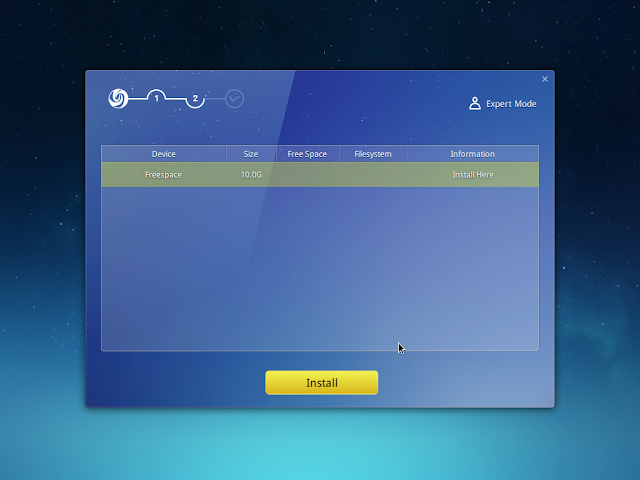



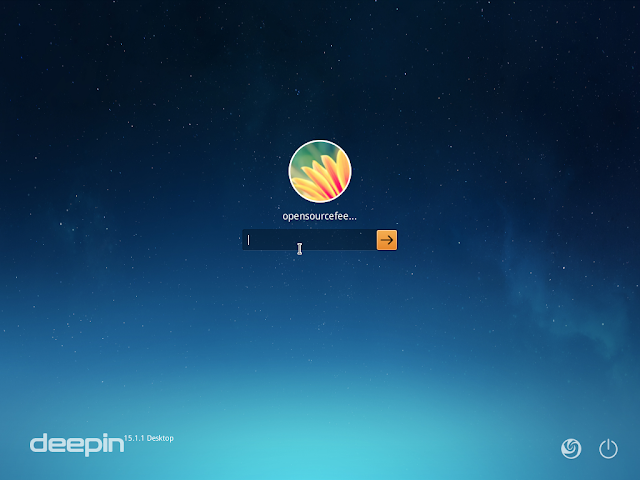
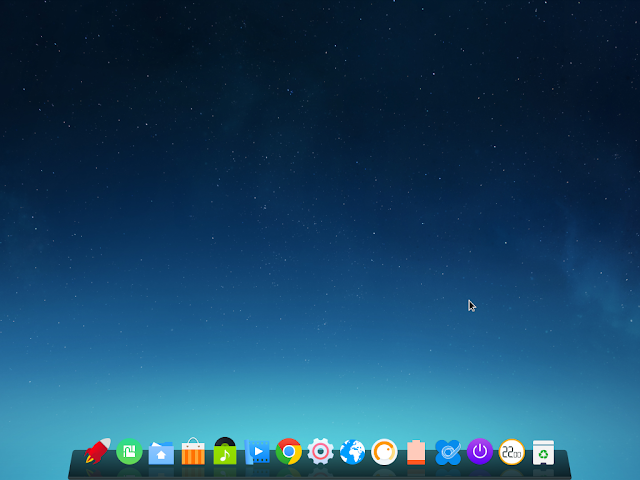
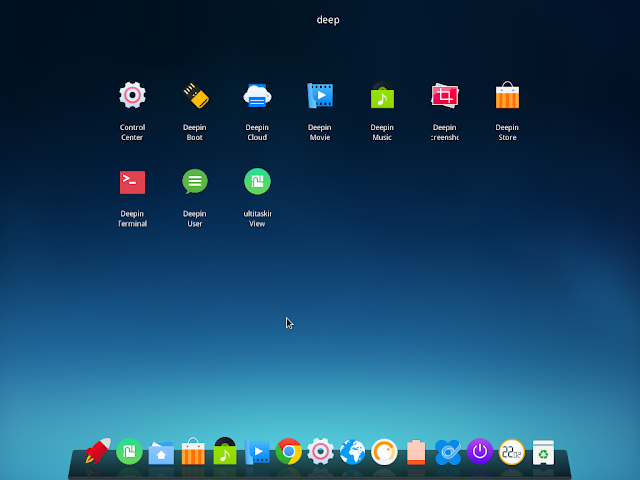
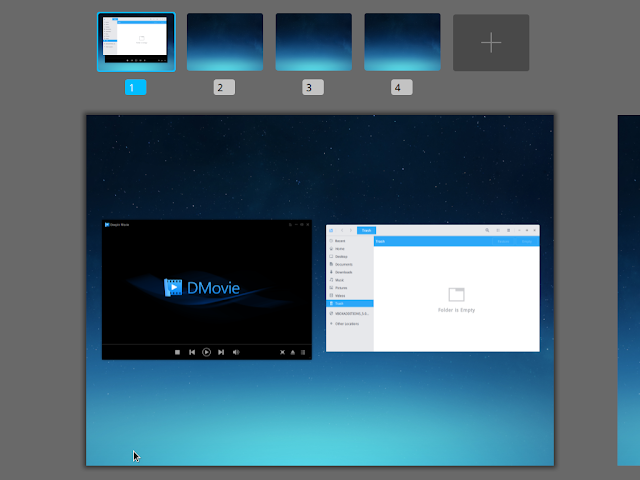
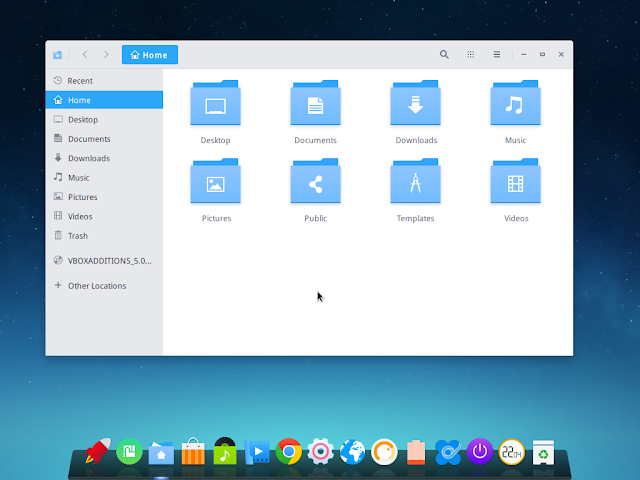
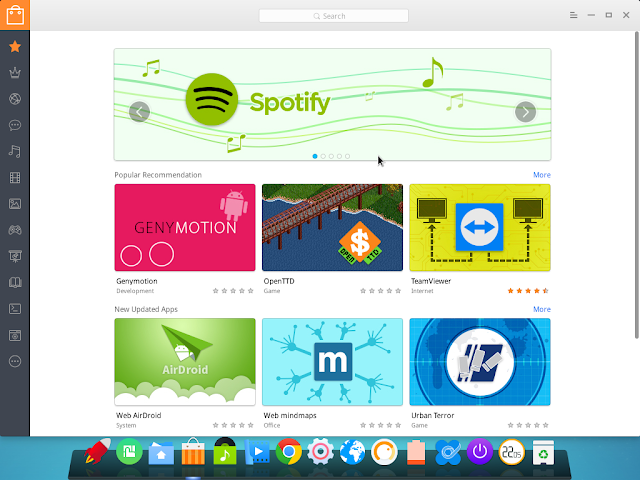

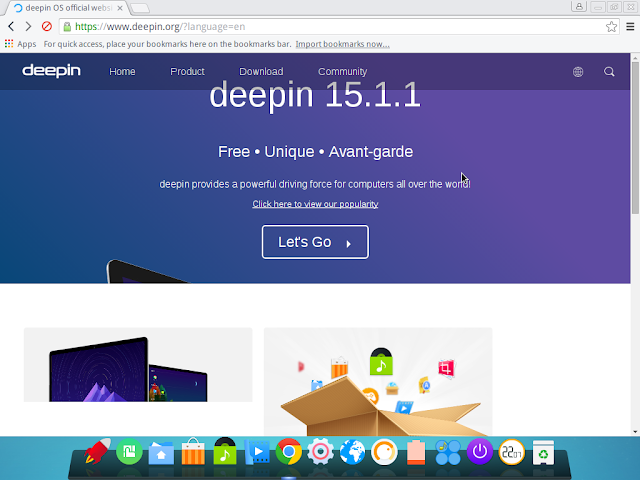
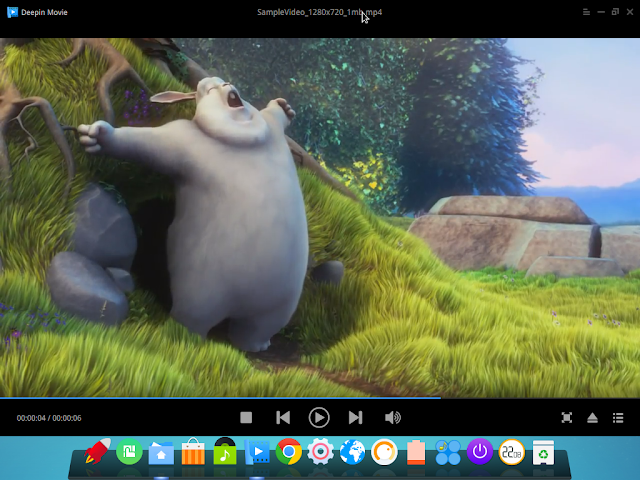
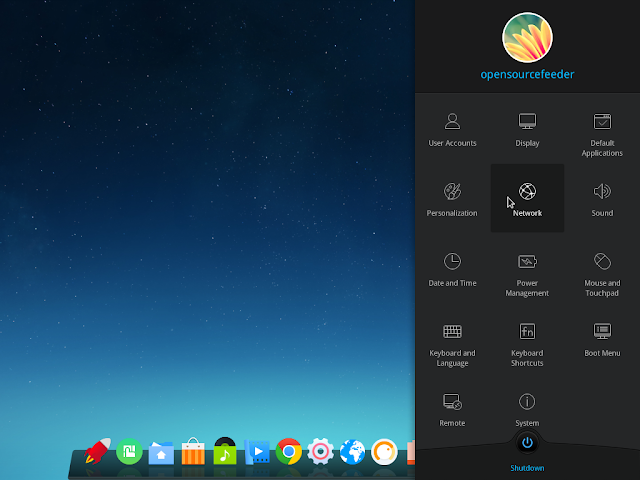
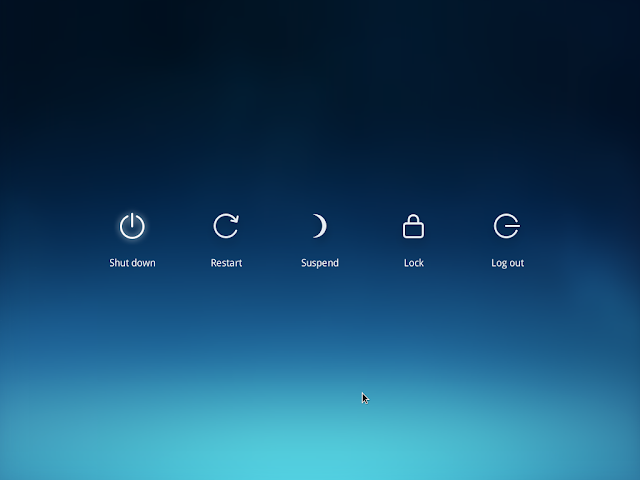
2 comments
commentsDoes the swift + alt keys for changing the keyboard language works?Thanks for the review.
ReplyI don't know what you meant by swift key in this context. But we are able to change keyboard layout using windows/super/meta + space bar combination. It is similar to GNOME desktop.
Reply