Cub Linux, (formerly Chromixium) is an Ubuntu LTS based GNU/Linux distribution that offers google's Chrome OS like functionality. Towards this goal, Cub Linux has developed a Chrome OS like launcher by integrating several web applications. The Cub Linux's desktop is built over OpenBox, which helps it be fast and lightweight.
This post is a tour through different screens of Cub Linux 1.0 RC1, a development release of Cub Linux. These screenshots are taken inside VirtualBox. In a real environment, it may differ slightly.
Well, I have already mentioned that I'm running Cub Linux inside virtualbox. So it seems that, it is using a fallback boot screen. Which is just text and some circle filling. This used to happen in earlier versions of Ubuntu. Cub Linux, being based on Ubuntu 14.04.x, there is no reason to expect something different.
Just after booting to Live CD, Cub Linux offers two options. Either to use Live CD or continue with installation process. Cub Linux installer is exactly same as Ubuntu installer. The only difference is it's appearance. It has a white and blue theme similar to Chromium OS.
In second phase, Cub installer asks to choose keyboard layout.
In next window, installer displays some recommendations along with options to download additional third party packages.
Then it is about selecting installation target. For time being I selected 'Erase disk and install Cub' in this phase.
Cub installer confirms selected partition options and warns about partition that will be formatted.
In next phase, installer asks for user's location.
Then asks for basic information like user's real name, computer name, user name and password.
Then installation starts. Though Cub Linux is using Ubuntu installer, It has created it's slide show to display during installation process.
Once installation is completed, Cub Linux asks to restart computer.
When booting process is over, login screen is shown. Cub Linux is using lightdm as display manager. In desktop environment options, it just shows OpenBox, which indicates Cub desktop is built over OpenBox window manager.
Completely loaded Cub Linux desktop is almost a blank screen with some icons at the bottom of screen. There is no icons on desktop. Bottom panel shows icons of system launcher, chromium, gmail app, google drive app, youtube app and file manager. And on right side, there are usual system icons such as battery, sound network..etc
Cub Linux launcher just contains icons of google applications like chromium, web store, google docs, gmail, youtube .etc..
Cub Linux launcher is integrated with google search. When we search something on launcher, it shows suggestions from google. Ubuntu's unity launcher had invited a lot of criticism for implementing a feature like this. But I don't think people will care much about this in Cub Linux, since they're looking for something like google.
Cub Linux is using nautilus as default file manager. It using nautilus 3.10, which is pretty old in these days. However, being based on Ubuntu 14.04.x this can be justified.
There is no need to mention that Cub Linux is using Chromium - open source version of Chrome - as default web browser. Cub Linux 1.0 RC1 comes with chromium version 48.x
Cub Linux has youtube application. Which is just a html5 application integrated on desktop.
Though default system launcher is not providing much applications, we can explore all installed application using context menu, the menu obtained on right clicking on desktop.
In multimedia section, Cub Linux provides option to install Ubuntu restricted extras packages. However, we cant see any video player applications listed in this section.
Cub Linux comes with Software Center. Initially I was not able to install any applications using this software center. Later, I realized that it because of non-updated repositories. But there is no option to refresh repository list in Software Center. So I had to do that using command line. After that, installation process was almost straight forward.
Cub Linux uses GNOME Terminal 3.6.2, which is pretty old. This is lagging even behind nautilus which is at version 3.10.
Though there is no video application listed in Multimedia category of context menu, video files are opened using an integrated web video player.
Cub Linux uses pogo as audio playback application. It is a lightweight audio player with a simple user interface.
In Cub Linux Leave button is provided at bottom right corner of screen. On clicking this icon, it asks for action to perform. We may choose, power off, reboot, or logout in this screen.
As a downside, Cub Software Center neither has option to update software repositories nor it is doing that task automatically. Another thing, some of the software packages like nautilus, and gnome terminal are pretty old comparing with today's standards.
It would be better, If Cub Linux switch their base to Ubuntu 16.04 LTS before releasing Cub Linux 1.0
This post is a tour through different screens of Cub Linux 1.0 RC1, a development release of Cub Linux. These screenshots are taken inside VirtualBox. In a real environment, it may differ slightly.
Well, I have already mentioned that I'm running Cub Linux inside virtualbox. So it seems that, it is using a fallback boot screen. Which is just text and some circle filling. This used to happen in earlier versions of Ubuntu. Cub Linux, being based on Ubuntu 14.04.x, there is no reason to expect something different.
Just after booting to Live CD, Cub Linux offers two options. Either to use Live CD or continue with installation process. Cub Linux installer is exactly same as Ubuntu installer. The only difference is it's appearance. It has a white and blue theme similar to Chromium OS.
In second phase, Cub installer asks to choose keyboard layout.
In next window, installer displays some recommendations along with options to download additional third party packages.
Then it is about selecting installation target. For time being I selected 'Erase disk and install Cub' in this phase.
Cub installer confirms selected partition options and warns about partition that will be formatted.
In next phase, installer asks for user's location.
Then asks for basic information like user's real name, computer name, user name and password.
Then installation starts. Though Cub Linux is using Ubuntu installer, It has created it's slide show to display during installation process.
Once installation is completed, Cub Linux asks to restart computer.
When booting process is over, login screen is shown. Cub Linux is using lightdm as display manager. In desktop environment options, it just shows OpenBox, which indicates Cub desktop is built over OpenBox window manager.
Completely loaded Cub Linux desktop is almost a blank screen with some icons at the bottom of screen. There is no icons on desktop. Bottom panel shows icons of system launcher, chromium, gmail app, google drive app, youtube app and file manager. And on right side, there are usual system icons such as battery, sound network..etc
Cub Linux launcher just contains icons of google applications like chromium, web store, google docs, gmail, youtube .etc..
Cub Linux launcher is integrated with google search. When we search something on launcher, it shows suggestions from google. Ubuntu's unity launcher had invited a lot of criticism for implementing a feature like this. But I don't think people will care much about this in Cub Linux, since they're looking for something like google.
Cub Linux is using nautilus as default file manager. It using nautilus 3.10, which is pretty old in these days. However, being based on Ubuntu 14.04.x this can be justified.
There is no need to mention that Cub Linux is using Chromium - open source version of Chrome - as default web browser. Cub Linux 1.0 RC1 comes with chromium version 48.x
Cub Linux has youtube application. Which is just a html5 application integrated on desktop.
Though default system launcher is not providing much applications, we can explore all installed application using context menu, the menu obtained on right clicking on desktop.
In multimedia section, Cub Linux provides option to install Ubuntu restricted extras packages. However, we cant see any video player applications listed in this section.
Cub Linux comes with Software Center. Initially I was not able to install any applications using this software center. Later, I realized that it because of non-updated repositories. But there is no option to refresh repository list in Software Center. So I had to do that using command line. After that, installation process was almost straight forward.
Cub Linux uses GNOME Terminal 3.6.2, which is pretty old. This is lagging even behind nautilus which is at version 3.10.
Though there is no video application listed in Multimedia category of context menu, video files are opened using an integrated web video player.
Cub Linux uses pogo as audio playback application. It is a lightweight audio player with a simple user interface.
In Cub Linux Leave button is provided at bottom right corner of screen. On clicking this icon, it asks for action to perform. We may choose, power off, reboot, or logout in this screen.
Final Impression
Cub Linux is still in development phase. So it will not be fair if we compare it with other matured GNU/Linux distributions. Cub Linux is able to give smooth performance and is providing direct link to a lot of web application as they claims. Also, it has a integrated search option in system launcher.As a downside, Cub Software Center neither has option to update software repositories nor it is doing that task automatically. Another thing, some of the software packages like nautilus, and gnome terminal are pretty old comparing with today's standards.
It would be better, If Cub Linux switch their base to Ubuntu 16.04 LTS before releasing Cub Linux 1.0


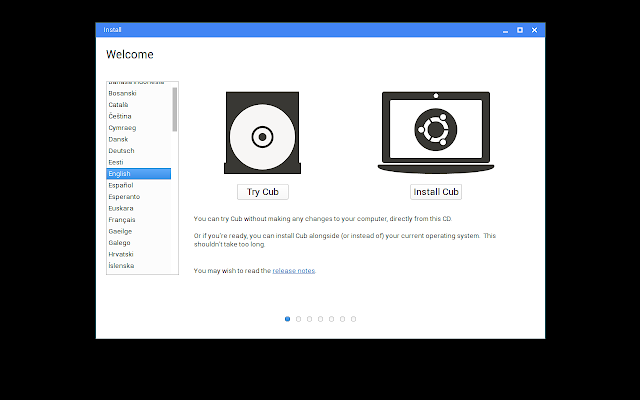
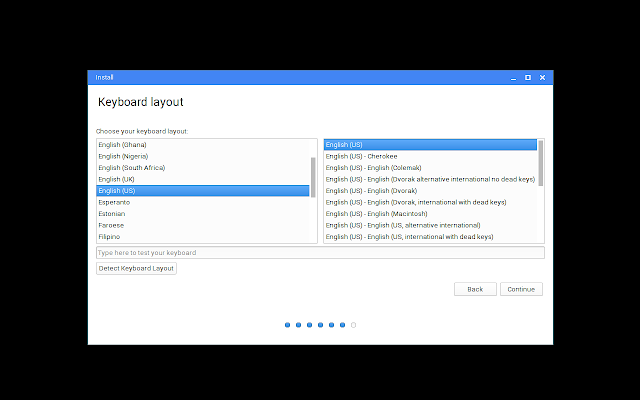
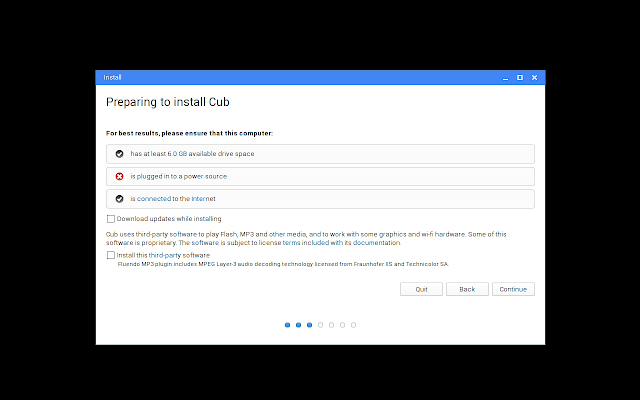
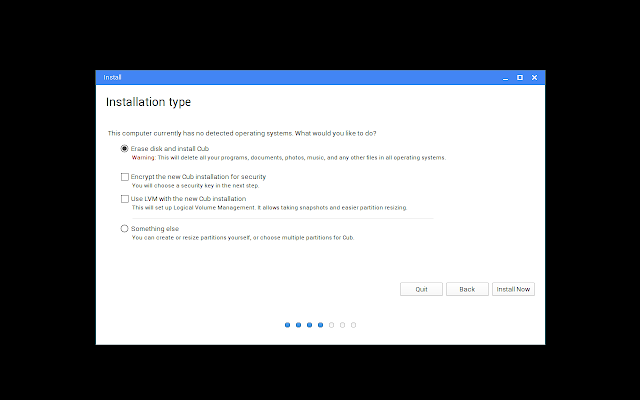

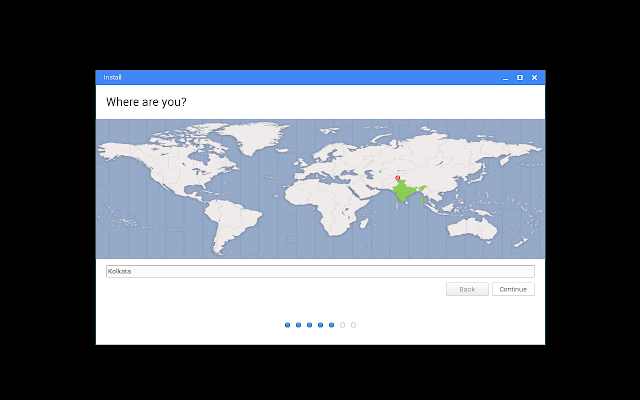
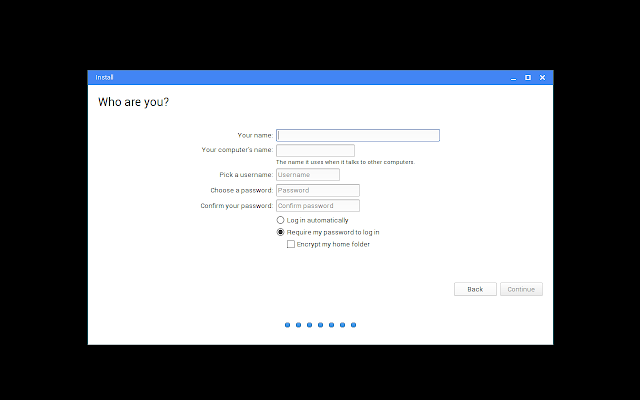
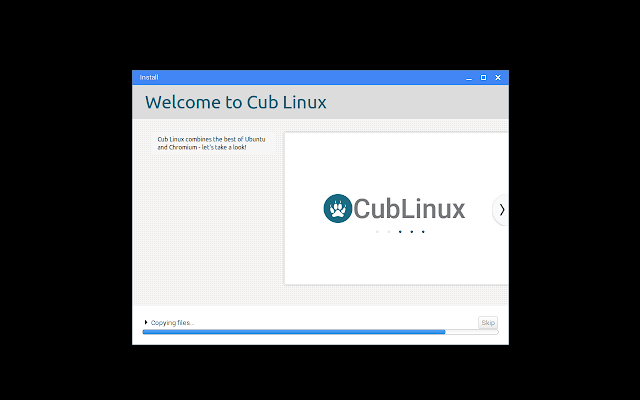
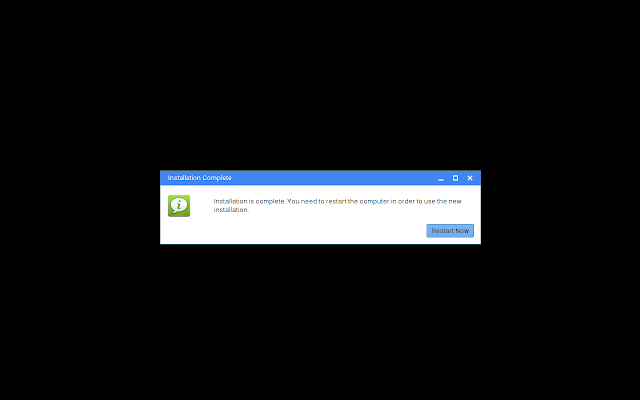
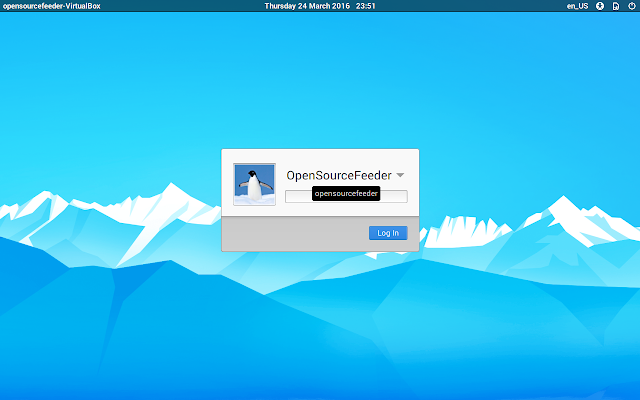

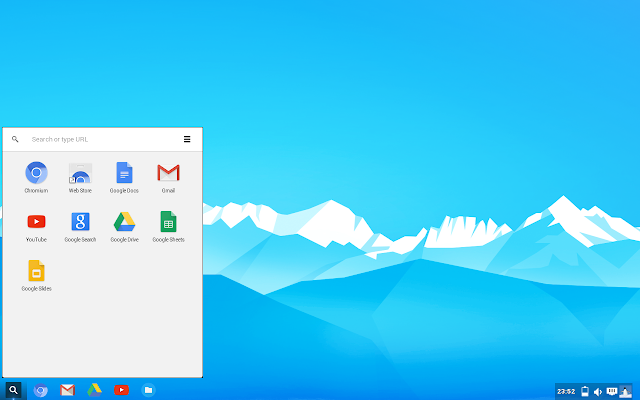
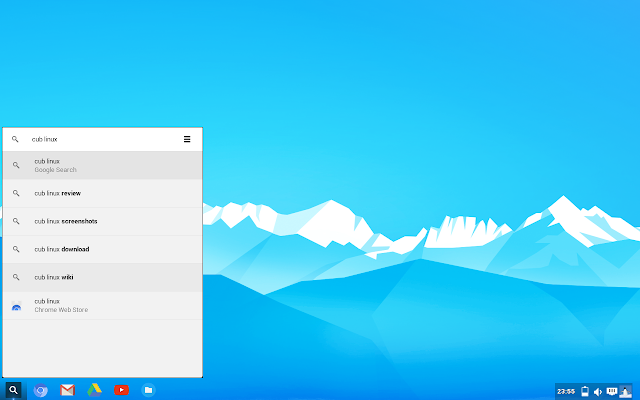


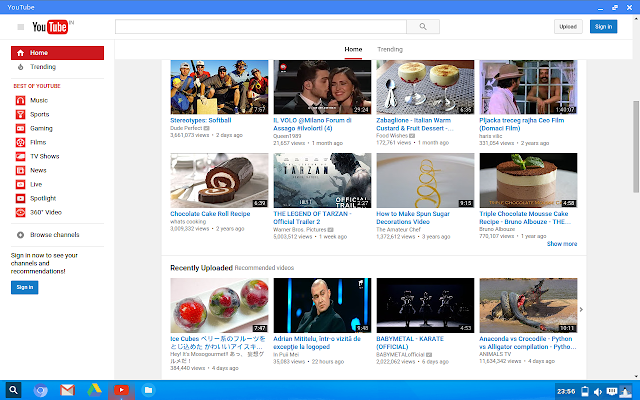
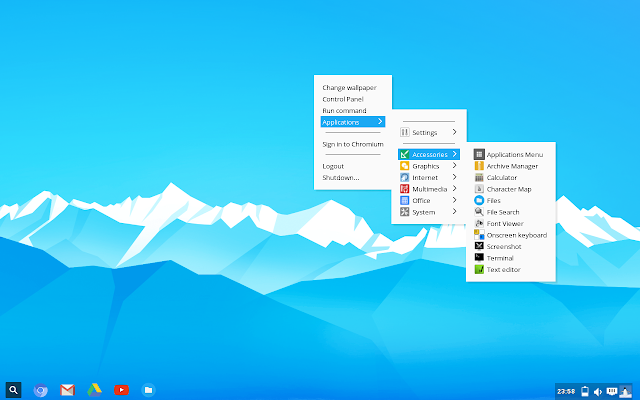
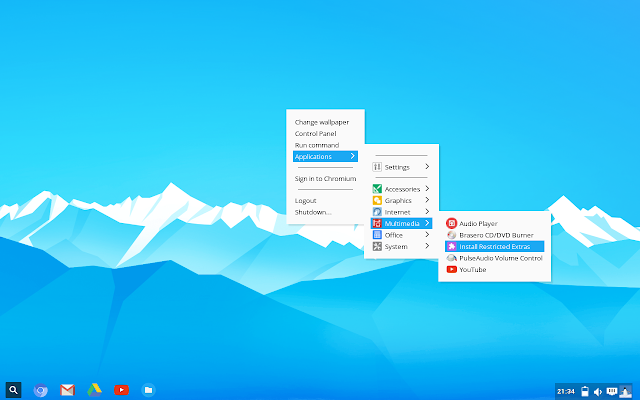
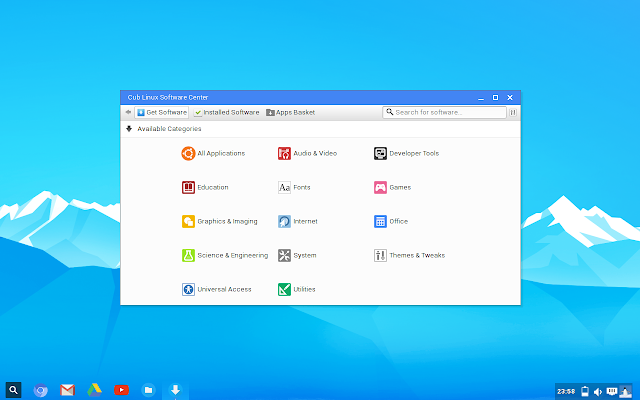

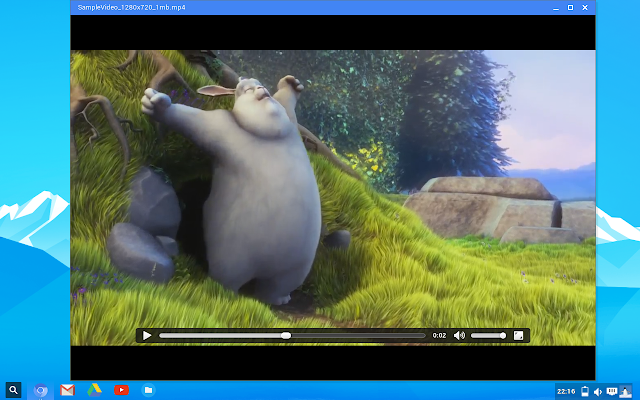
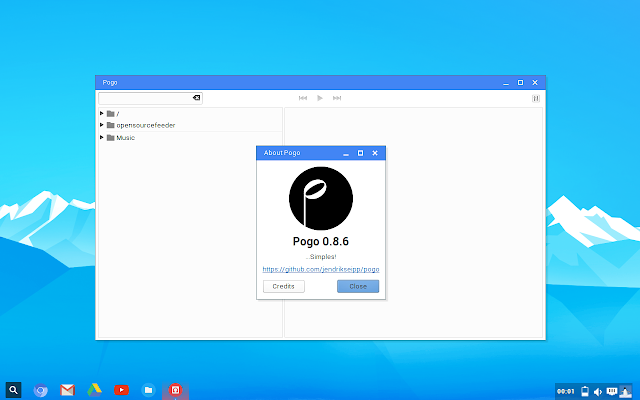

1 comments :
commentsI like CUB Linux. It is becoming incompatible with the internet, because it won't update the chromium browser. I tried the updates , and it will update, but it never updates the browser. The internet is using chromium 56, CUB comes with 48? Should automatically update.
Reply