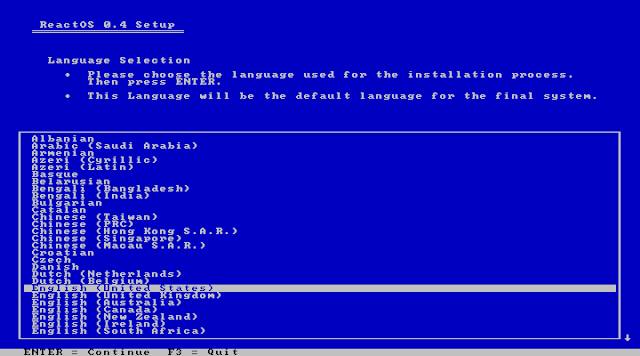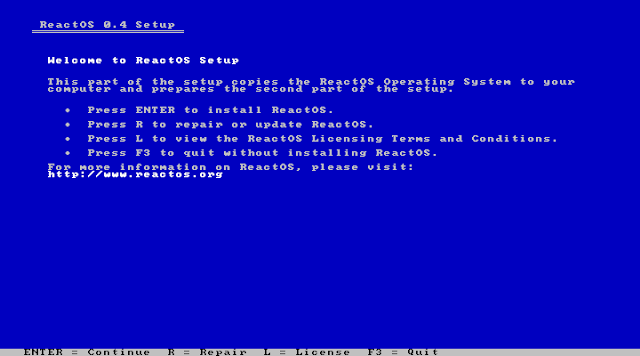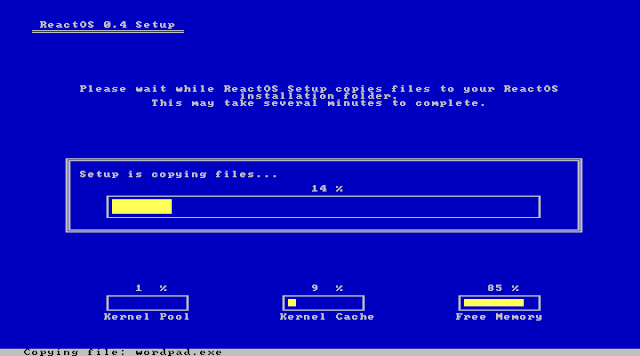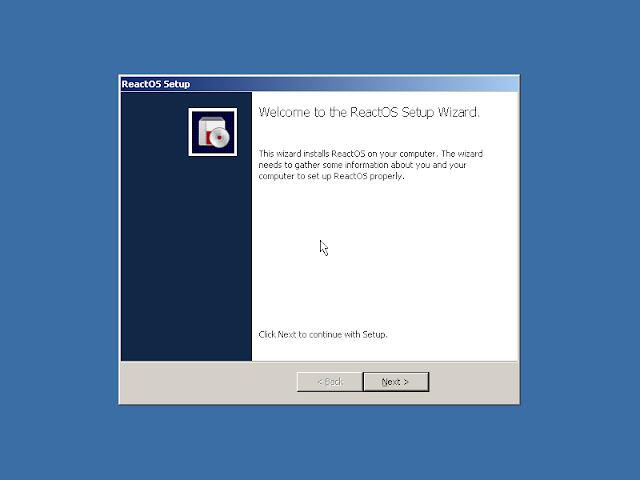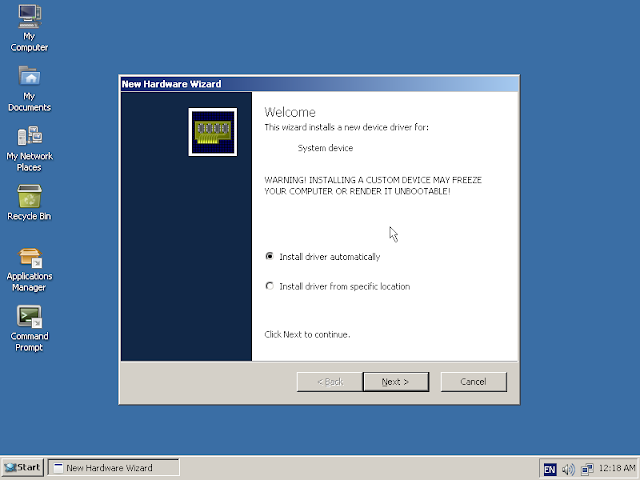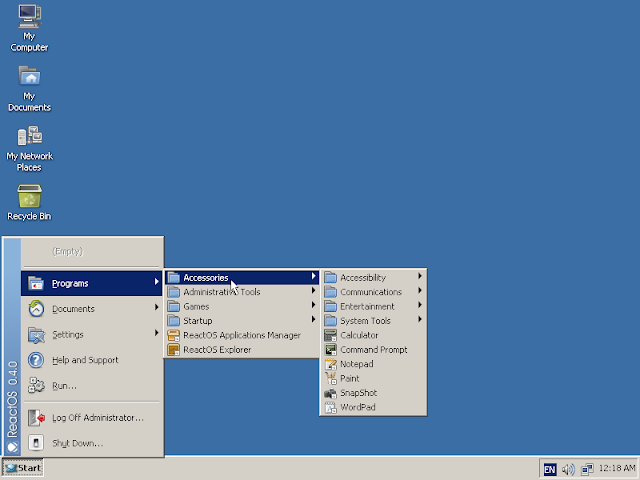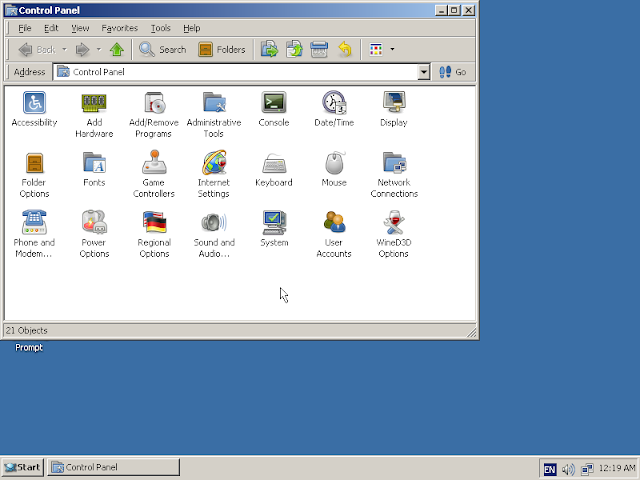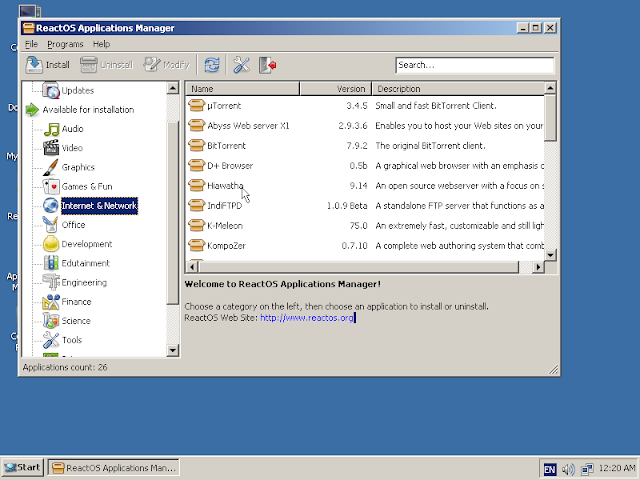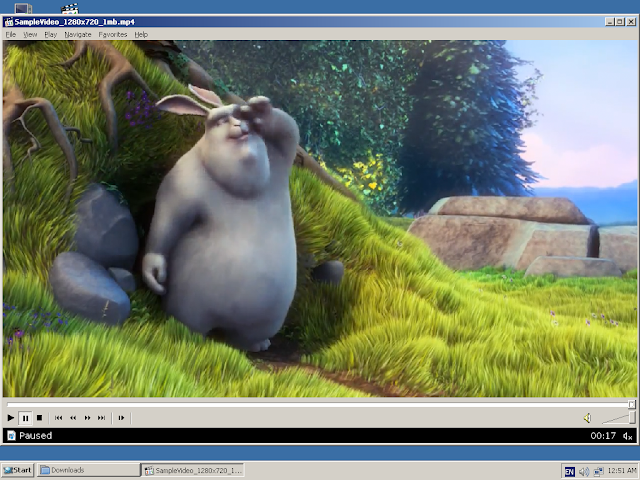The ReactOS project is an effort to recreate windows 9x experience. Behind windows 9x experience, it targets to offer support for all modern windows applications. ReactOS is not a GNU/Linux distribution running WINE to support windows applications. Instead it is an operating system developed from scratch and it is inspired by windows 9x architecture.
Recently, ReactOS team announced release of ReactOS 0.4, a new milestone in history of this project. Though it has evolved a lot from it's initial versions, it has a long way to go. It is not yet usable in a production environment.
In this article, I would like to have a tour through different screens of ReactOS. This tour is taken using a ReactOS boot image on VirtualBox. ReactOS boot image can be downloaded from official website. It is just 90 MB in size.
ReactOS installer is some white text in blue background. This is pretty much similar to windows 9x installers. Even windows XP was having same installer. At the very beginning, ReactOS installer asks to choose preferred language.
Then ReactOS simply shows a welcome message and tell about license agreements.
In next phase, installer warns that it is in very early stage of development and does not support file system checks and all.
Then ReactOS confirms auto detected hardware configuration. It also offers options to change default configurations.
Next phase is disk partitioning. Here we can format the partitions and choose partition in which we want to install ReactOS.
ReactOS shows installation progress. While installing base system it shows information like kernel pool, kernel cache and free memory available.
Once the base installation is over, ReactOS asks location to installer boot loader. We may either install boot loader in hard disk, or in floppy disk(which is out of context in these days) or we may prefer not to install boot loader if we know what we are doing.
After installation of base system and boot loader, system will be restarted. ReactOS has got a simple, yet decent looking boot screen.
The installation process continues in second phase. In this phase we'll be asked to provide user credentials, keyboard layout, time settings .e.t.c
When installation is done, ReactOS will ask to reboot system and remove installation media.
ReactOS desktop is exactly similar to windows 9x desktops. Only difference is minor change in icons. It has classical task bar, icons on desktop ..etc
When we boot into the system for the first time, ReactOS offers to install device drivers automatically. Unfortunately this did n't work for me. It showed failed message.
ReactOS start menu is very close windows 9x start menu. It also ships some small programs like paint, notepad, wordpad, calculator ..etc
Similar to windows command prompt, ReactOS has also got a command prompt which support almost all commands supported by former.
ReactOS file manager is not something comparable with windows 9x file mangers. It is looking very primitive comparing to windows 9x file managers.
ReactOS control panel brings different configurations options together. Again it is an idea from windows.
ReactOS is shipped with a very few number of applications. Other than basic applications like paint, notepad, wordpad, and some configuration utilities it has no applications. However, ReactOS includes application manager which facilitate installation of a wide range of applications.
When we select an application from list, corresponding installer will be downloaded from internet and then application manager launches installer.
ReactOS applications manager comes with several versions of Mozilla Firefox. Though latest releases are not available. I selected Mozilla Firefox 39 from list, it got installed without any issues and it is working good.
Again, there is no media player in default installation of ReactOS. I selected and installed class media player, an attempt to recreate classic windows media player from list. It is able to player multimedia files. Other available alternatives includes vlc media player and smplayer.
Similar to windows 9x, in ReactOS also shutdown option is present in start menu. On selecting shutdown option, it asks for confirmation.
Recently, ReactOS team announced release of ReactOS 0.4, a new milestone in history of this project. Though it has evolved a lot from it's initial versions, it has a long way to go. It is not yet usable in a production environment.
In this article, I would like to have a tour through different screens of ReactOS. This tour is taken using a ReactOS boot image on VirtualBox. ReactOS boot image can be downloaded from official website. It is just 90 MB in size.
ReactOS installer is some white text in blue background. This is pretty much similar to windows 9x installers. Even windows XP was having same installer. At the very beginning, ReactOS installer asks to choose preferred language.
Then ReactOS simply shows a welcome message and tell about license agreements.
In next phase, installer warns that it is in very early stage of development and does not support file system checks and all.
Then ReactOS confirms auto detected hardware configuration. It also offers options to change default configurations.
Next phase is disk partitioning. Here we can format the partitions and choose partition in which we want to install ReactOS.
ReactOS shows installation progress. While installing base system it shows information like kernel pool, kernel cache and free memory available.
Once the base installation is over, ReactOS asks location to installer boot loader. We may either install boot loader in hard disk, or in floppy disk(which is out of context in these days) or we may prefer not to install boot loader if we know what we are doing.
After installation of base system and boot loader, system will be restarted. ReactOS has got a simple, yet decent looking boot screen.
The installation process continues in second phase. In this phase we'll be asked to provide user credentials, keyboard layout, time settings .e.t.c
When installation is done, ReactOS will ask to reboot system and remove installation media.
ReactOS desktop is exactly similar to windows 9x desktops. Only difference is minor change in icons. It has classical task bar, icons on desktop ..etc
When we boot into the system for the first time, ReactOS offers to install device drivers automatically. Unfortunately this did n't work for me. It showed failed message.
ReactOS start menu is very close windows 9x start menu. It also ships some small programs like paint, notepad, wordpad, calculator ..etc
Similar to windows command prompt, ReactOS has also got a command prompt which support almost all commands supported by former.
ReactOS file manager is not something comparable with windows 9x file mangers. It is looking very primitive comparing to windows 9x file managers.
ReactOS control panel brings different configurations options together. Again it is an idea from windows.
ReactOS is shipped with a very few number of applications. Other than basic applications like paint, notepad, wordpad, and some configuration utilities it has no applications. However, ReactOS includes application manager which facilitate installation of a wide range of applications.
When we select an application from list, corresponding installer will be downloaded from internet and then application manager launches installer.
ReactOS applications manager comes with several versions of Mozilla Firefox. Though latest releases are not available. I selected Mozilla Firefox 39 from list, it got installed without any issues and it is working good.
Again, there is no media player in default installation of ReactOS. I selected and installed class media player, an attempt to recreate classic windows media player from list. It is able to player multimedia files. Other available alternatives includes vlc media player and smplayer.
Similar to windows 9x, in ReactOS also shutdown option is present in start menu. On selecting shutdown option, it asks for confirmation.
Final Impression
ReactOS 0.4 was a good experience. It is not consuming much resources and navigation is very easy. This will be a good candidate for people who are looking for windows like, but non windows operating system. However, ReactOS has a long way to go. It's GUI hanged twice during my experiments and I had no option other than force reboot. If ReactOS can support modern windows application and provide a stable base, I think it can have a good future.