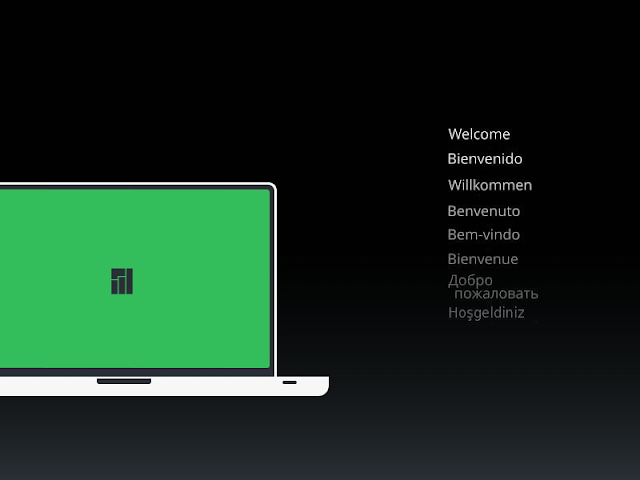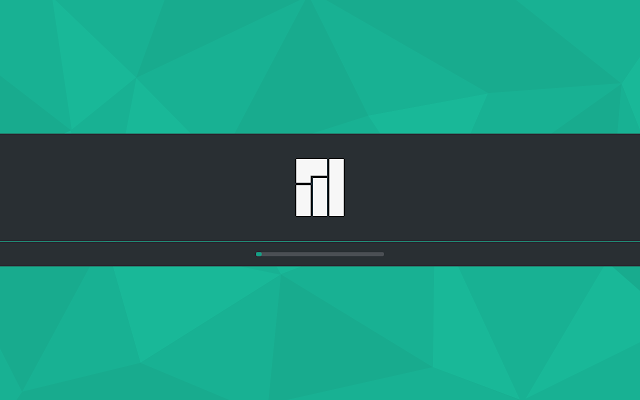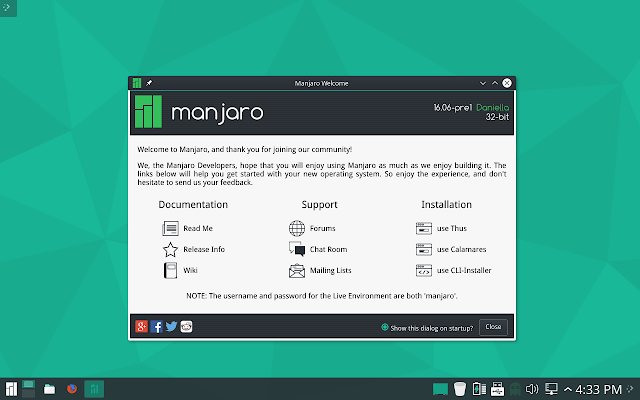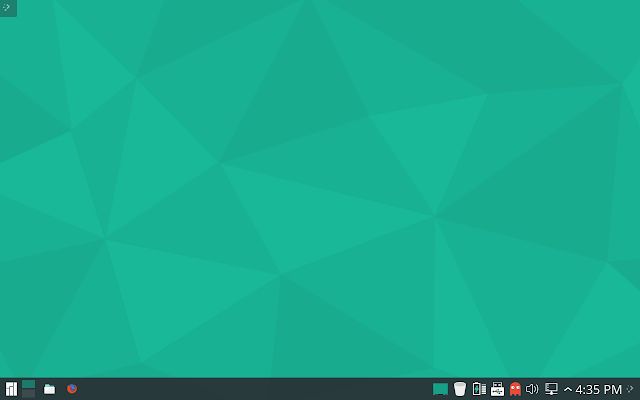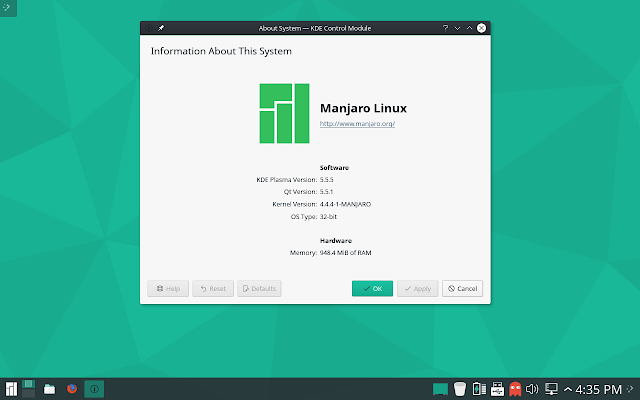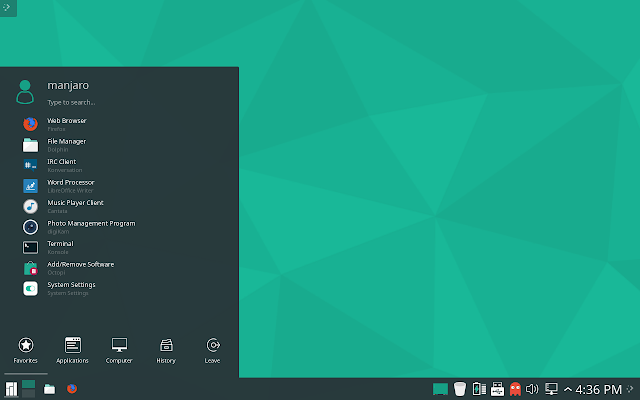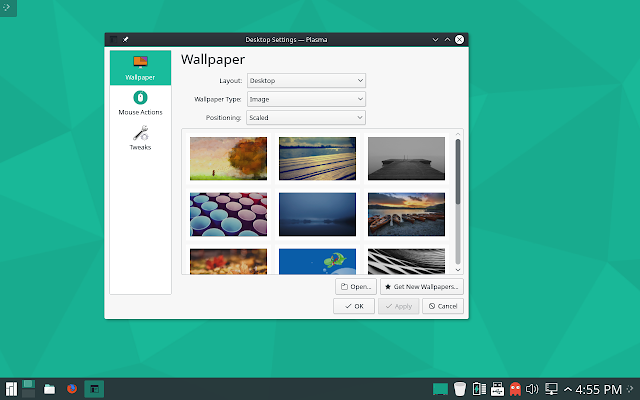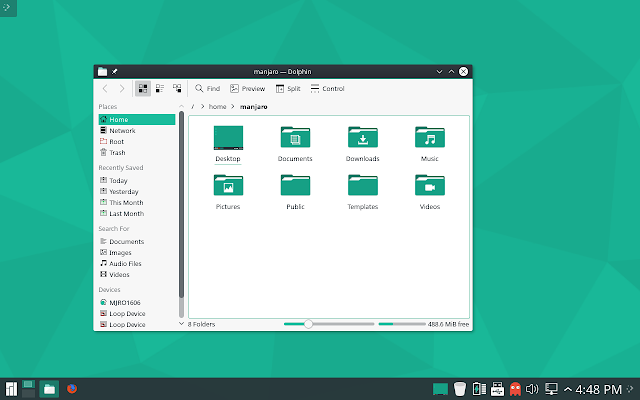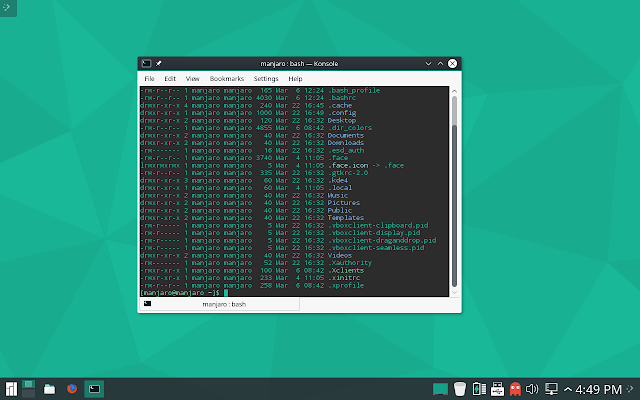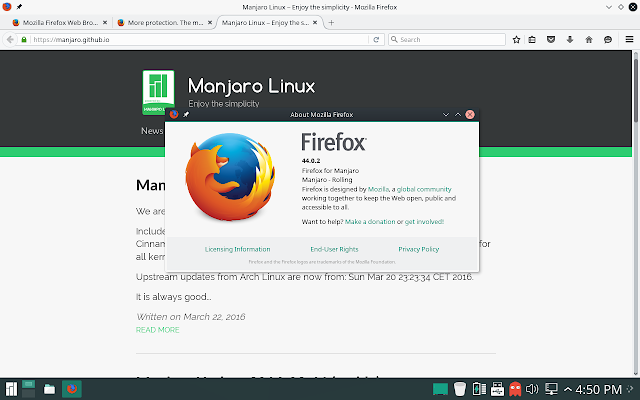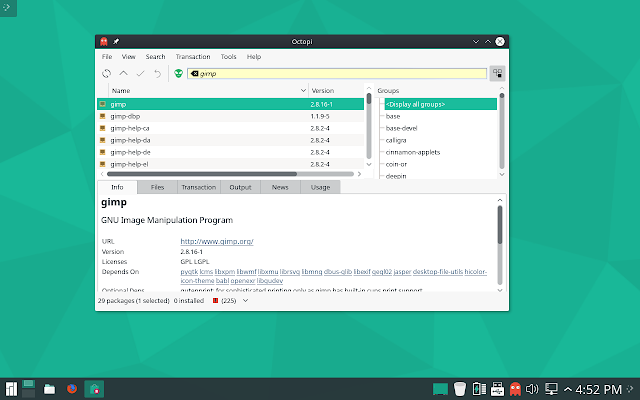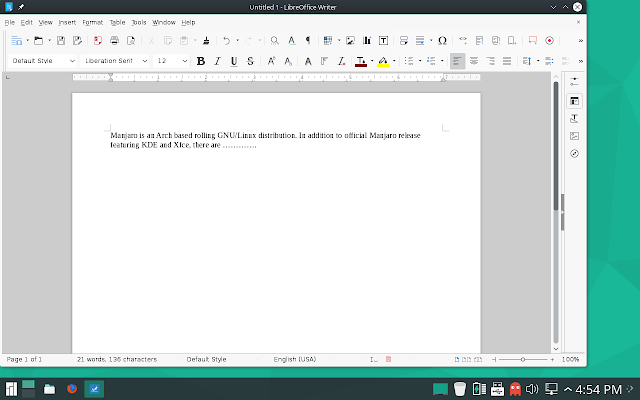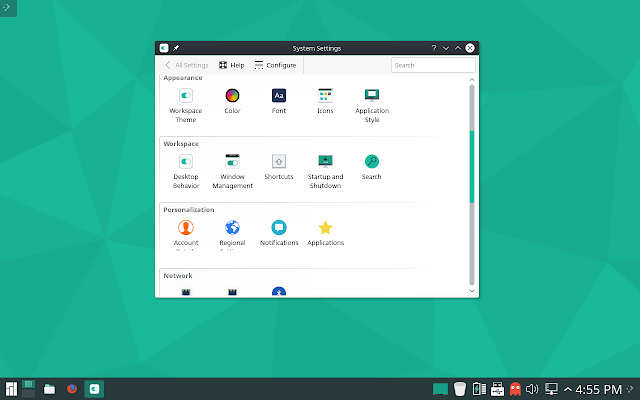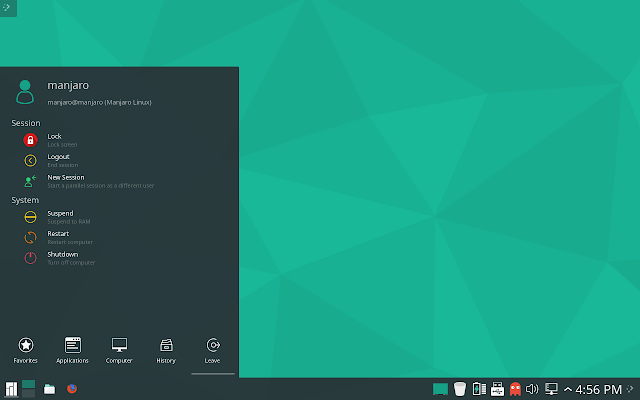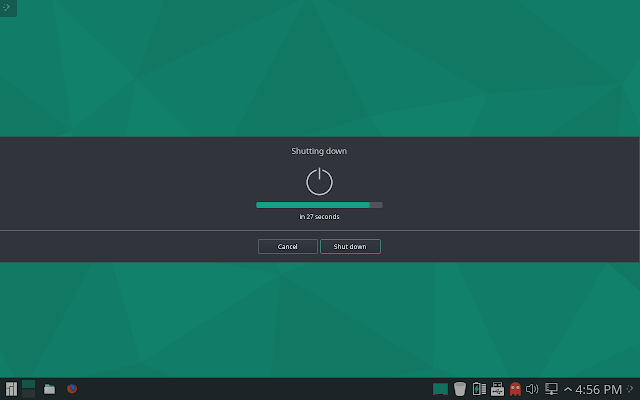Manjaro is one of the popular Arch based, rolling GNU/Linux distribution. In addition to official Xfce and KDE flavors, Manjaro community offers a wide range of editions featuring deepin desktop, LXQt, fluxbox, ..etc
In this post, I would like to share a few screenshots of recently release Manjaro 16.06 preview 1, first most development release of upcoming Manjaro 16.06 stable release 'Daniella'. Earlier I have shared screenshots of Manjaro 16.06 Xfce edition. So, this time, I'm going through KDE edition. These screenshots are taken by running Manjaro 16.06 Live image inside virtualbox. In actual environment, experience may differ slightly.
Well, the regular stuff. It seems that welcome screen is same in all Manjaro editions. A black screen showing Manjaro laptop image and welcome message in different languages.
Same stuff continues. Manjaro initial configuration menu is also the same. As usual it offers provision to run live image with or without proprietary drivers and also we can choose language and screen resolution at this point.
Manjaro bootscreen is simple and lightweight. It is just a black screen with a small manjaro text and tiny circle filling.
Yes. Finally, I see some difference. Manjaro 16.06 use a customized desktop loading screen. In addition to filling progress bar, it has a large white Manjaro logo.
When we load Manjaro desktop for the first time, it shows welcome window which includes links to various documents, support forums and chat rooms. Also it provides option to launch three different installers. Two graphical installers - Thus and Calamaers and one CLI installer.
Fully loaded Manjaro desktop is an empty screen, except taskbar at bottom of screen. There is no icons in desktop. However task bar has several icons.
Manjaro 16.06 Preview 1 comes with Linux Kernel 4.4.4 and KDE Plasma 5.5.5, latest version of plasma available when preview 1 was released. It is expected that Manjaro 16.06 final will be shipped with newly released Plasma 5.6.
Manjaro KDE edition make use of partial dark theme. Task bar and main menu is completely black. Main menu is arranged in 5 different sections. Favorites, Applications, File manager icons, History and leave options.
Manjaro 16.06 KDE is shipped with a lot of useful applications. Following are important applications included in this release.
Internet
In additions to default background, Manjaro KDE edition comes with several beautiful backgrounds. These backgrounds can be changed by opening Desktop Settings window, which can be obtained by right clicking on desktop.
Dolphin is default file manager in Manjaro KDE edition. It's look and feel is contributed by Plasma 5.x flat theme and Manjaro icon theme.
Similar to all other KDE distributions, Konsole is default terminal emulator used in Manjaro.
Manjaro is always good in selecting more usable software, and so the web browser. Manjaro uses Mozilla Firefox as default web browser. Preview 1 of Manjaro 16.06 is shipped with Mozilla Firefox 44.0.2.
Manjaro includes Octopi, a graphical front end for pacman - package manager in Manjaro. This will make package easy. It also offers system update options.
LibreOffice is another great choice by Manjaro theme. Manjaro 16.06 Preview 1 comes with LibreOffice 5.x.
Manjaro 16.06 comes with a System Setting manager which provides a central location to look for all configuration options.
Leave section in Manjaro KDE main menu offers different options including screen lock, logout of session, opening new session, suspend and shutdown.
After selecting shutdown option, KDE will ask for confirmation. At this stage, we may cancel shutdown, or proceed with immediate shutdown. If we don't choose any, then it will shutdown in 30 seconds.
In this post, I would like to share a few screenshots of recently release Manjaro 16.06 preview 1, first most development release of upcoming Manjaro 16.06 stable release 'Daniella'. Earlier I have shared screenshots of Manjaro 16.06 Xfce edition. So, this time, I'm going through KDE edition. These screenshots are taken by running Manjaro 16.06 Live image inside virtualbox. In actual environment, experience may differ slightly.
Well, the regular stuff. It seems that welcome screen is same in all Manjaro editions. A black screen showing Manjaro laptop image and welcome message in different languages.
Same stuff continues. Manjaro initial configuration menu is also the same. As usual it offers provision to run live image with or without proprietary drivers and also we can choose language and screen resolution at this point.
Manjaro bootscreen is simple and lightweight. It is just a black screen with a small manjaro text and tiny circle filling.
Yes. Finally, I see some difference. Manjaro 16.06 use a customized desktop loading screen. In addition to filling progress bar, it has a large white Manjaro logo.
When we load Manjaro desktop for the first time, it shows welcome window which includes links to various documents, support forums and chat rooms. Also it provides option to launch three different installers. Two graphical installers - Thus and Calamaers and one CLI installer.
Fully loaded Manjaro desktop is an empty screen, except taskbar at bottom of screen. There is no icons in desktop. However task bar has several icons.
Manjaro 16.06 Preview 1 comes with Linux Kernel 4.4.4 and KDE Plasma 5.5.5, latest version of plasma available when preview 1 was released. It is expected that Manjaro 16.06 final will be shipped with newly released Plasma 5.6.
Manjaro KDE edition make use of partial dark theme. Task bar and main menu is completely black. Main menu is arranged in 5 different sections. Favorites, Applications, File manager icons, History and leave options.
Manjaro 16.06 KDE is shipped with a lot of useful applications. Following are important applications included in this release.
Internet
- Firefox
- Konversation - IRC client
- qBittorrent
- Cloud storage manager
- KGet - Download manager
- KMail
- Steam client
- Krita - Digital painting
- Okular - Document Viewer
- Digikam - Photo management program
- Karbon - scalable graphics
- LibreOffice Draw
- K3b - Disk burning
- VLC - Media player
- Cantata - Music player
- Kenlive - video editor
- xine - Video player
In additions to default background, Manjaro KDE edition comes with several beautiful backgrounds. These backgrounds can be changed by opening Desktop Settings window, which can be obtained by right clicking on desktop.
Dolphin is default file manager in Manjaro KDE edition. It's look and feel is contributed by Plasma 5.x flat theme and Manjaro icon theme.
Similar to all other KDE distributions, Konsole is default terminal emulator used in Manjaro.
Manjaro is always good in selecting more usable software, and so the web browser. Manjaro uses Mozilla Firefox as default web browser. Preview 1 of Manjaro 16.06 is shipped with Mozilla Firefox 44.0.2.
Manjaro includes Octopi, a graphical front end for pacman - package manager in Manjaro. This will make package easy. It also offers system update options.
LibreOffice is another great choice by Manjaro theme. Manjaro 16.06 Preview 1 comes with LibreOffice 5.x.
Manjaro 16.06 comes with a System Setting manager which provides a central location to look for all configuration options.
Leave section in Manjaro KDE main menu offers different options including screen lock, logout of session, opening new session, suspend and shutdown.
After selecting shutdown option, KDE will ask for confirmation. At this stage, we may cancel shutdown, or proceed with immediate shutdown. If we don't choose any, then it will shutdown in 30 seconds.
Final Impression.
It is too early to say anything about Manjaro 16.06 KDE edition. Because, it is just a preview edition and there is more than three months to go for final release. My experience with Manajro KDE edition was almost smooth. Though I had minor performance issues due to lack of system memory. Manjaro KDE edition comes with a lot of useful software packages pre-installed, which will make life easier for newbies.
As a downside, I got a few crash messages while running KDE desktop. However it was very rare comparing another Plasma 5.x distribution that I explored recently. Let's hope that Manjaro team will figure out and solve this issue before final release.